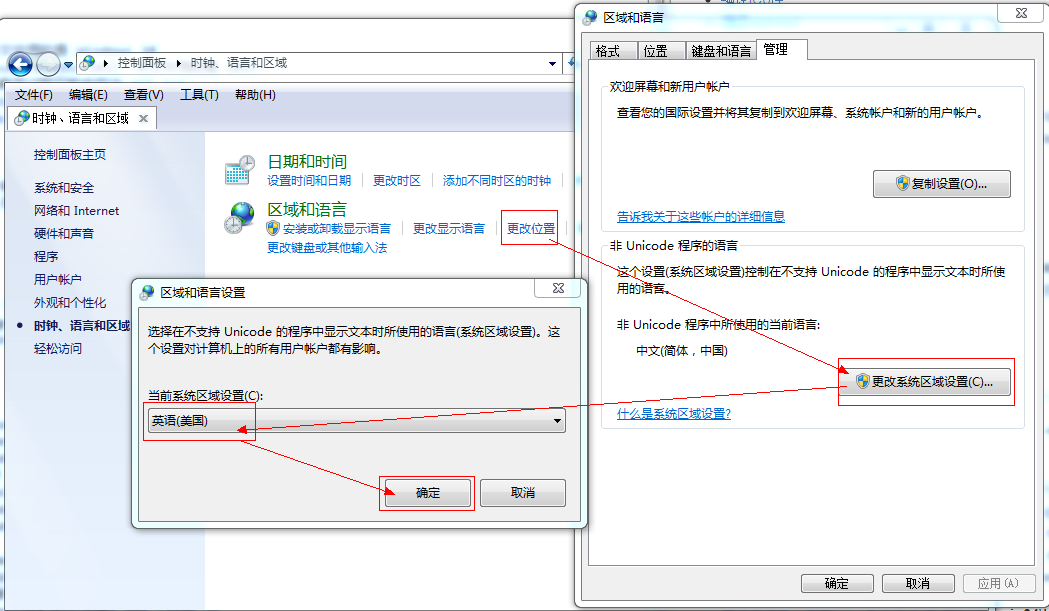编译 Chromium 源码
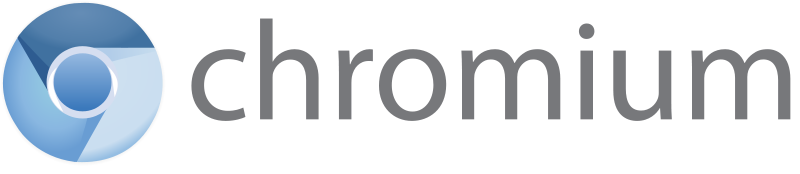
编译环境
Visual Studio 2013(Update 5)或者Visual Studio 2015(Update 1)Windows 7 64位或者Windows 10 64位- Windows 10 SDK (10.0.10586.0版本)
- 可在
C:\Program Files (x86)\Windows Kits\10\Include路径下查看安装的版本信息 VS2015 Update1中带了这个SDK,在安装时需要勾选通用Windows应用开发工具 -> 工具(1.2)和Windows 10 SDK(10.0.10586)
- 可在
- 将系统的区域改成 英语(美国),否则编译会失败,如图所示

源码下载脚本
@echo off
rem add depot_tools path to PATH
set PATH=xxx\depot_tools;%PATH%
rem disable win tool chain
set DEPOT_TOOLS_WIN_TOOLCHAIN=0
rem --no-history 是为了减少下载量
call fetch --nohooks --no-history chromium
call gclient runhooks
pause
源码编译脚本
@echo off
rem add depot_tools path to PATH
set PATH=xxx\depot_tools;%PATH%
rem disable win tool chain
set DEPOT_TOOLS_WIN_TOOLCHAIN=0
rem 设置使用2013或者2015来编译,默认为2013
set GYP_MSVS_VERSION=2015
call python .\build\gyp_chromium -Dcomponent=static_library
call ninja -C out\Debug chrome
- 如果要编译dll版本的,使用
-Dcomponent=shared_library - 如果要编译release版本,使用
-Dbuildtype=Official -Dbranding=Chrome
注意
如果编译过程中遇到以下错误
ACTION Copying D3D Compiler DLL...
FAILED: xxx\depot_tools\python276_bin\python.exe gyp-win-tool action-wrapper environment.x86 copy_compiler_dll_target_copy_dll_a30e198148542d4bce19a5c818c6884f..rsp ..\..\third_party\angle\src
需要自己从 Visual Studio 安装目录下将 D3DCompiler_47.dll 复制到编译输出目录 out\Debug 下